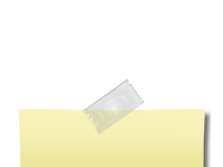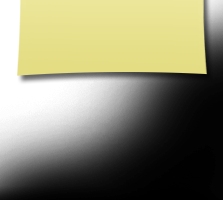Your 1st Site Visit? - FAQs
Welcome to the Hazleton High School Class of 1973 web site! This site was originally created in preparation for our 40th class reunion in 2013. Now it is much more! Check in here often for important class news, updates, reunion pictures and memories, and also to connect or re-connect with old friends. If you are a member of our class and haven't already registered here, then please do, and fill out your profile. Just click on "Join Here" find your name on the list, and follow instructions. You will not be annoyed with spam or advertisements for product solicitation. Don't confuse this site with Classmates.com or Alumniclass.com Membership to this website is FREE to you thanks to donations made by generous classmates at the reunion. All of your information is safe and private on this site.
We invite the general public to visit any and all general interest pages such as Hazleton History, In Memory, Veterans tribute or any other pages not password protected. The password protected pages are for members of the HHS Class of 73, their families, or special guests. Exceptions must be approved by the Reunion/Website Committee.
FIRST-TIME VISIT
Each time you visit this site you will log in with the e-mail address and password you provided during your member account set up. If you have several e-mail addresses and cannot remember which one you used or if you no longer have access to that e-mail address, click on "Contact Us" and provide your new e-mail address.
If you remember your e-mail address but you forgot your password, click on the "Forgot password?" link above the "Log On" button, and the website will automatically e-mail your password to you within a few minutes.
This website is maintained and hosted by alumni committee members and is completely free to all members. You will never be asked to pay to make a profile or to be able to access other profiles.
What you can do on this website:
- Create a profile with pictures and videos
- Send and receive e-mail
- Look at message forums, other classmates' profiles, and entertaining and informative features.
- Post announcements on the home page ("Contact Us" for more information).
- Choose what information is displayed on your "Classmate Profile" and who has access to it. Click on "Edit Profile" link under Member Functions menu in the side column to make your choices.
FREQUENTLY ASKED QUESTIONS
NEW: Login Problems and "Cookies"
If you are having trouble logging in, there's a good chance that you just need to delete the 'cookies' for your browser. You may have mistakenly made a typo and entered an incorrect letter or number for your password or your log in email address. If you did, it is causing your computer to remember that mistake. Or you may have changed your email address, updated it, and your browser is still automatically inserting your old email address or a changed password.
Besides remembering those mistakes or changes, cookies contain information that websites have gathered about you and stored on your computer as small text files. Most of these files are completely harmless, but others store where you went, what you did, and any personal information you gave. Websites may also allow other websites (their advertisers, for example) to put cookies known as third-party cookies on your computer.
To clear out a mistaken or changed entry and to ensure that companies are not keeping tabs on what you do online, use one of the following methods to clear your browser’s cookies. As a general rule, you might want to do it at least once a month. Click on the blue link below, find your browser and follow the step-by-step instructions.
|
Does the public or other Alumni have access to my email address?
No. To protect your privacy, your work or home e-mail adress is stored only within the website, so only your classmates can send you a message. You can decide to whom you want to provide your own e-mail address. To check if you've received any new messages, click on the "Message Area" under the Member Functions menu in the side column.
How will I receive e-mails from the website?
E-mails to the entire class will be sent to you from: noreply@classcreator.net. Please add this e-mail address to your Address Book or your spam filter's Approved List so you can receive emails keeping you up to date with the website and upcoming reunion.
You can send e-mails to our website administrator by clicking on the "Contact Us" link on the left side menu. We will reply as soon as possible.
What are examples of the e-mails that I may be sent?
You will be e-mailed information about new website features; details about the upcoming class reunion; general announcements about classmates; and other important news. In addition, a reminder e-mail will be sent to you on New Year's Day suggesting that the start of the new year is a good time to update your "Classmate Profile." Also be sure to log on to the website periodically and check "Announcements" on the Home Page for the latest updates about the reunion. In addition, we will constantly be adding entertaining features and graphics that you will not want to miss.
NEW: There is a "video" or "slide show" noted on one of the Pages but all I see is a red box with an "x" in it - why ?
If you are viewing this website from an iPhone, i-Pad & even some Android cell phones - "Flash" player had been an ongoing "compatibility" battle for years between Apple and Adobe Acrobat. Both "blamed" each other but neither would cooperate to come up with a fix. Some iPhones wouldn't play music either. Sadly, "Flash" player was eventually discontinued and then with changes in copyrighting, all Music (mp3's) were also deleted from all websites, not just ours. It was such a loss, as many of the beautiful videos created (especially in the "In Memory" Page) were deleted as well, hence, the red box with an "x" in it.
Can I post my own photos or videos on the website?
Yes! You can upload a current photo of yourself (especially on your own Profile page to show you Now as compared to Then) as well as your family, pets, and vacations, etc. Old photos from days gone by and past reunions, etc. may also be posted in the "Photo Memories" section or your own Profile page if you prefer. For anything you want to share, click on "Edit/Upload Photos" under the Member Functions menu on the left.
- There is no limit to the number of digital photos that you can store on your "Alumni Profile" page.
- Each photo is automatically resized to fit on your Profile page.
- You can also upload your own videos that you've posted to YouTube.com by clicking on the "Alumni Profiles" link and then following the instructions.
- And yes, you can add, delete, or replace your own photos or videos at any time.